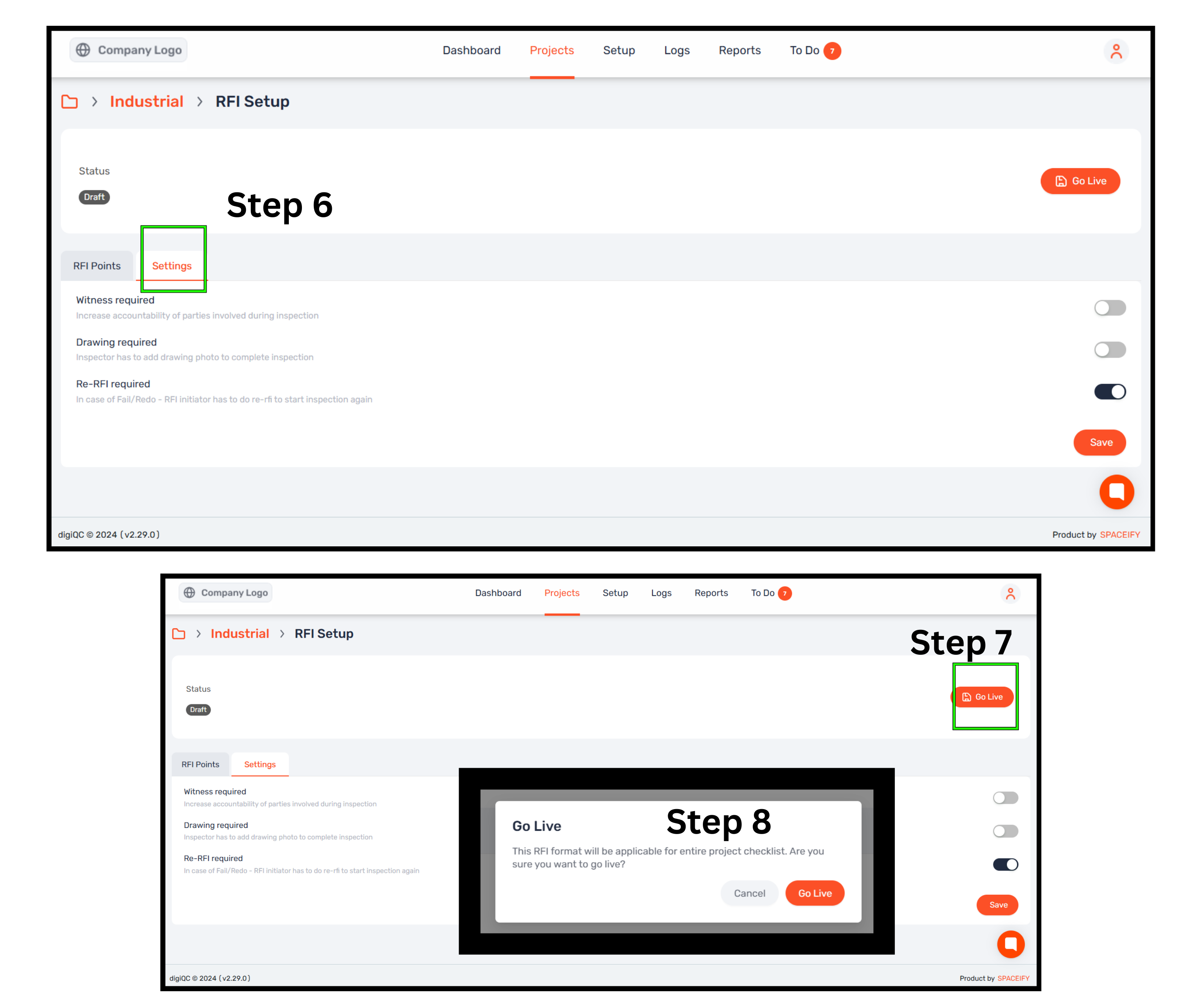Why:
To configure and customize the RFI (Request for Inspection) setup for projects, ensuring standardized and streamlined inspection processes.
Open the web app and navigate to the "Projects" tab.
Select the desired project.
Click on the "Settings" button at the top-right corner and select "RFI."
Turn on the RFI Setup toggle button.
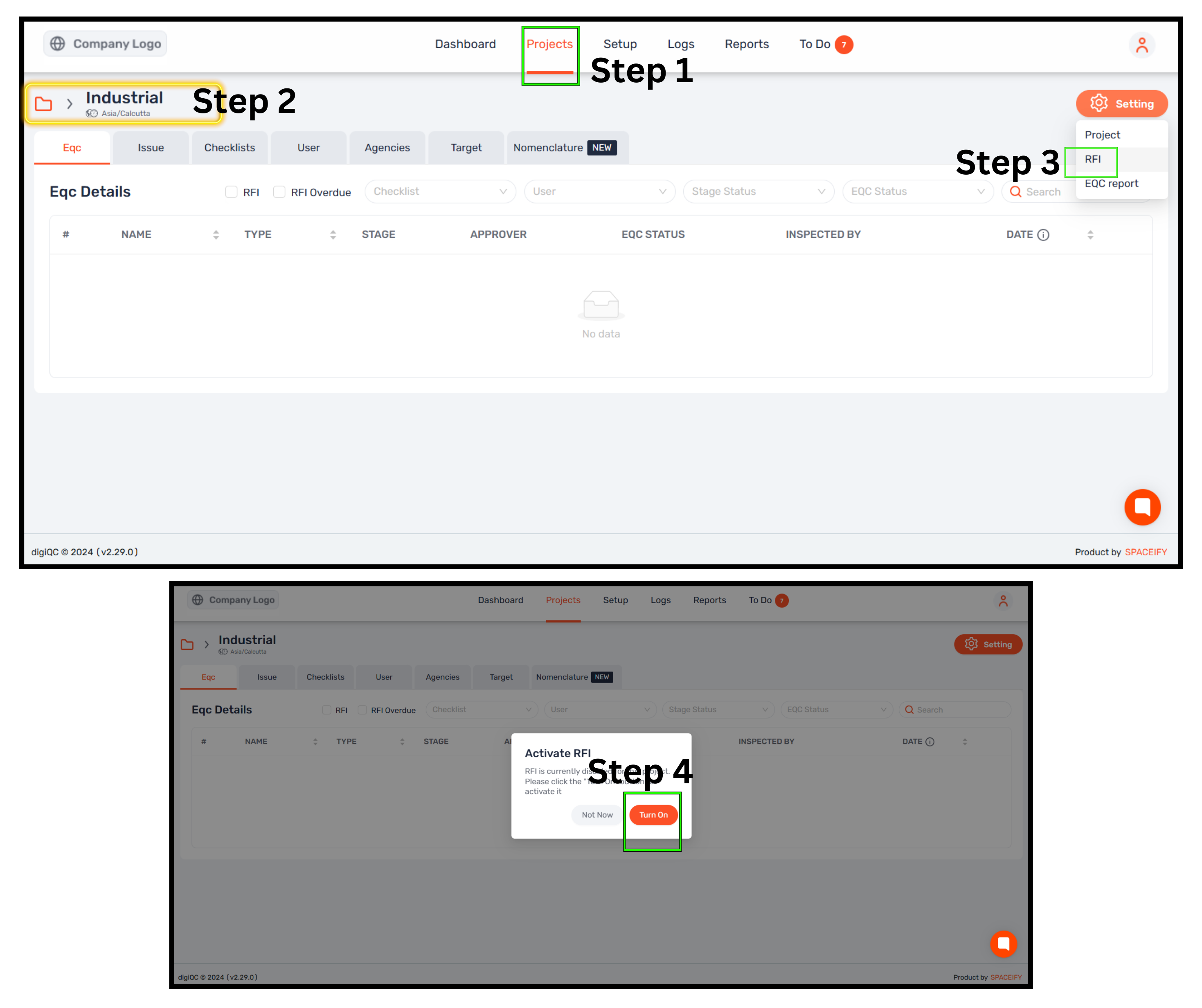
Set RFI Points:
By default, three standardized questions are provided.
You can:
Use the default questions.
Modify existing questions. (if required)
Add new questions by clicking the "+ Add" button. (if required)
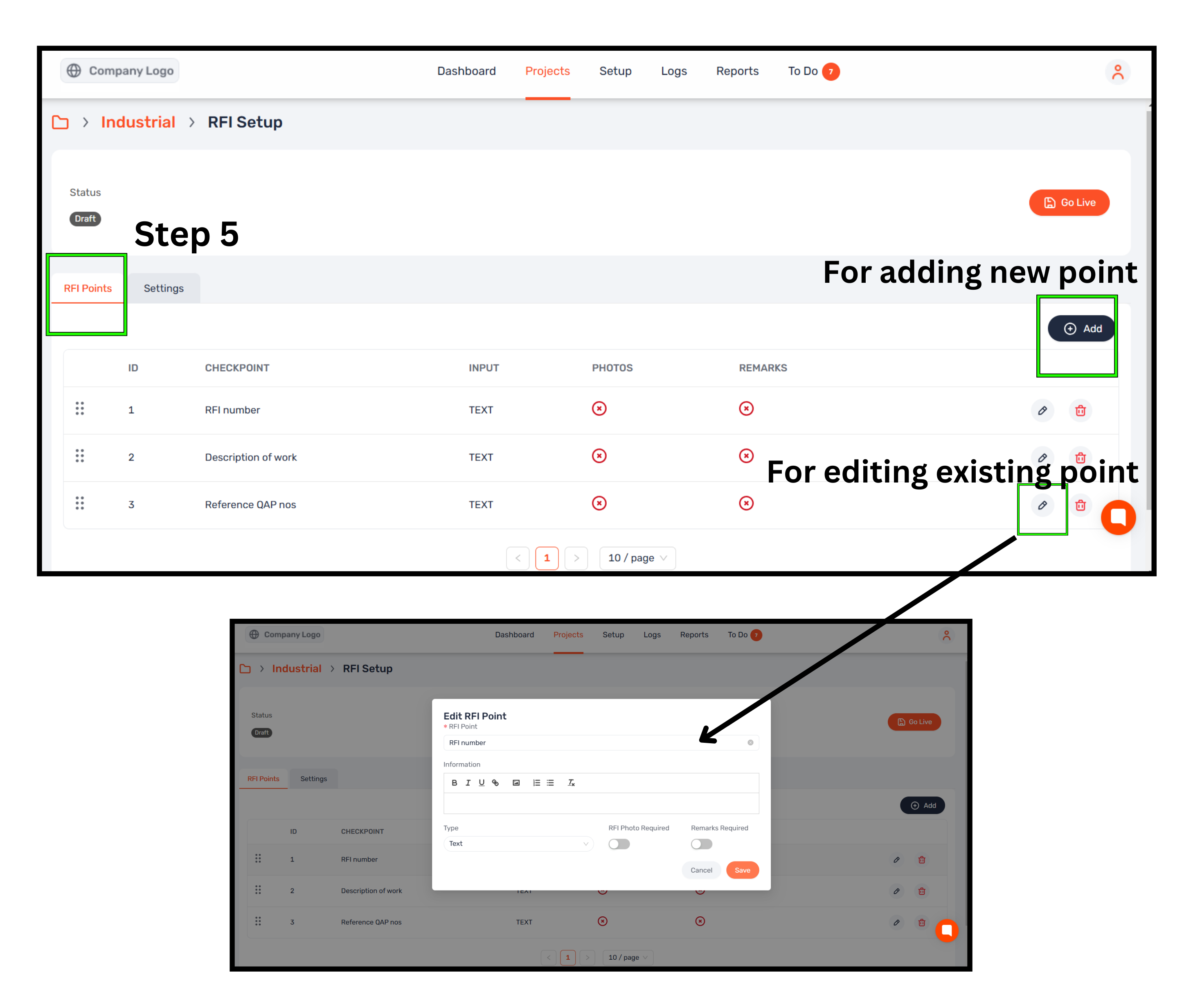
Adjust Additional Settings:
Go to the "Settings" tab.
Enable or disable Witness, Drawings, and the Re-RFI button as needed.
What is Re-RFI?
In case of Fail or Redo, the RFI initiator must perform a Re-RFI to restart the inspection process.
After making changes, click the "Save" button.
Click on the "Go Live" button to finalize and activate the setup.