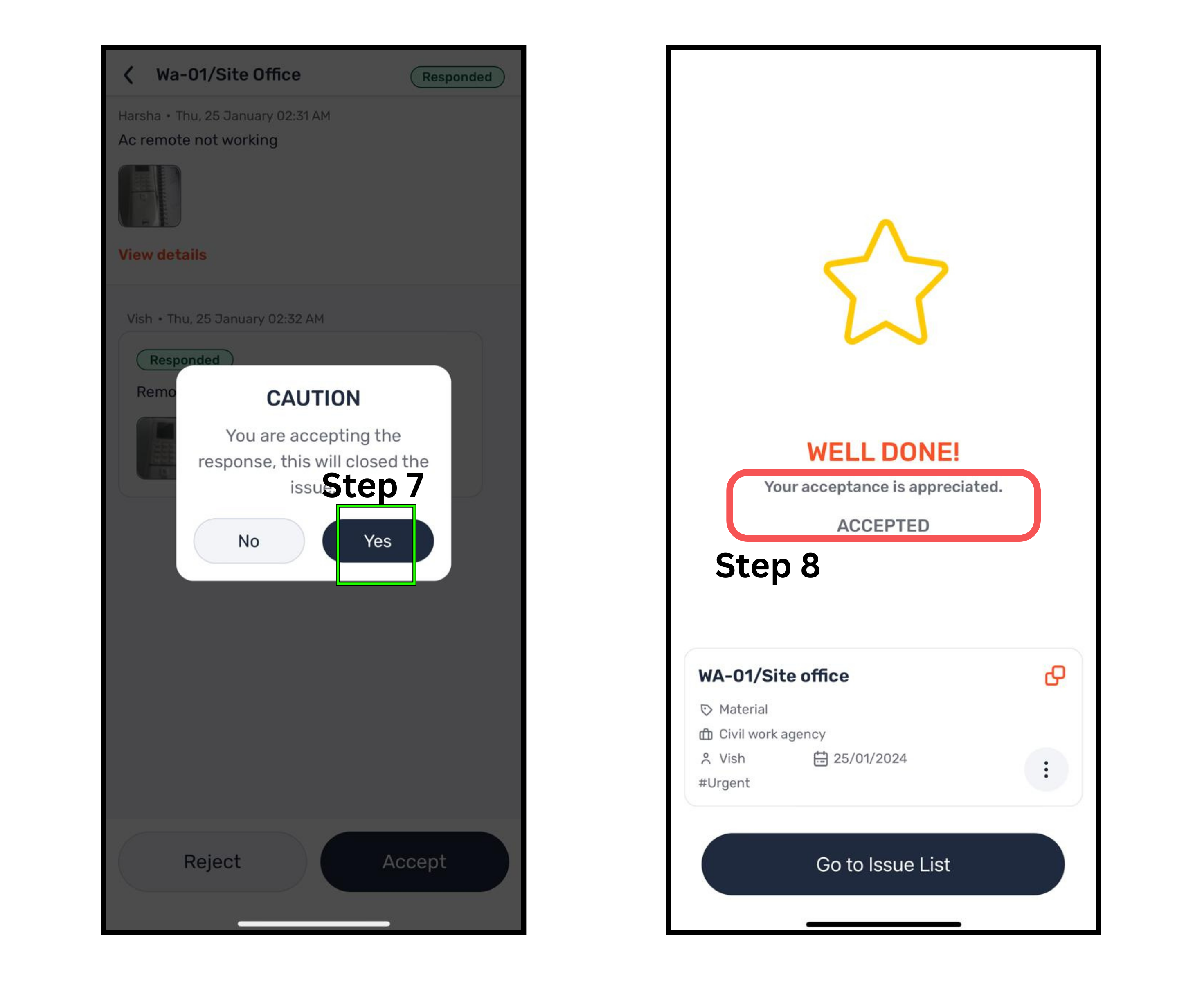Why:
To ensure that raised issues are addressed and resolved as per the required standards.
When:
When you need to review and verify the response to an issue that was raised.
Open the mobile app and navigate to the "Instructions" tab.
Use the dropdown to switch to the desired project.
Go to the "To Do" tab within the Instructions section.
Select the specific "Responded" issue you want to verify.
Review the issue details, including the response and any attached images.
Choose an action:
Accept: If the work is completed as required, click "Accept" to close the issue.
Reject: If the work is incomplete or does not meet requirements, click "Reject" to reopen the issue.
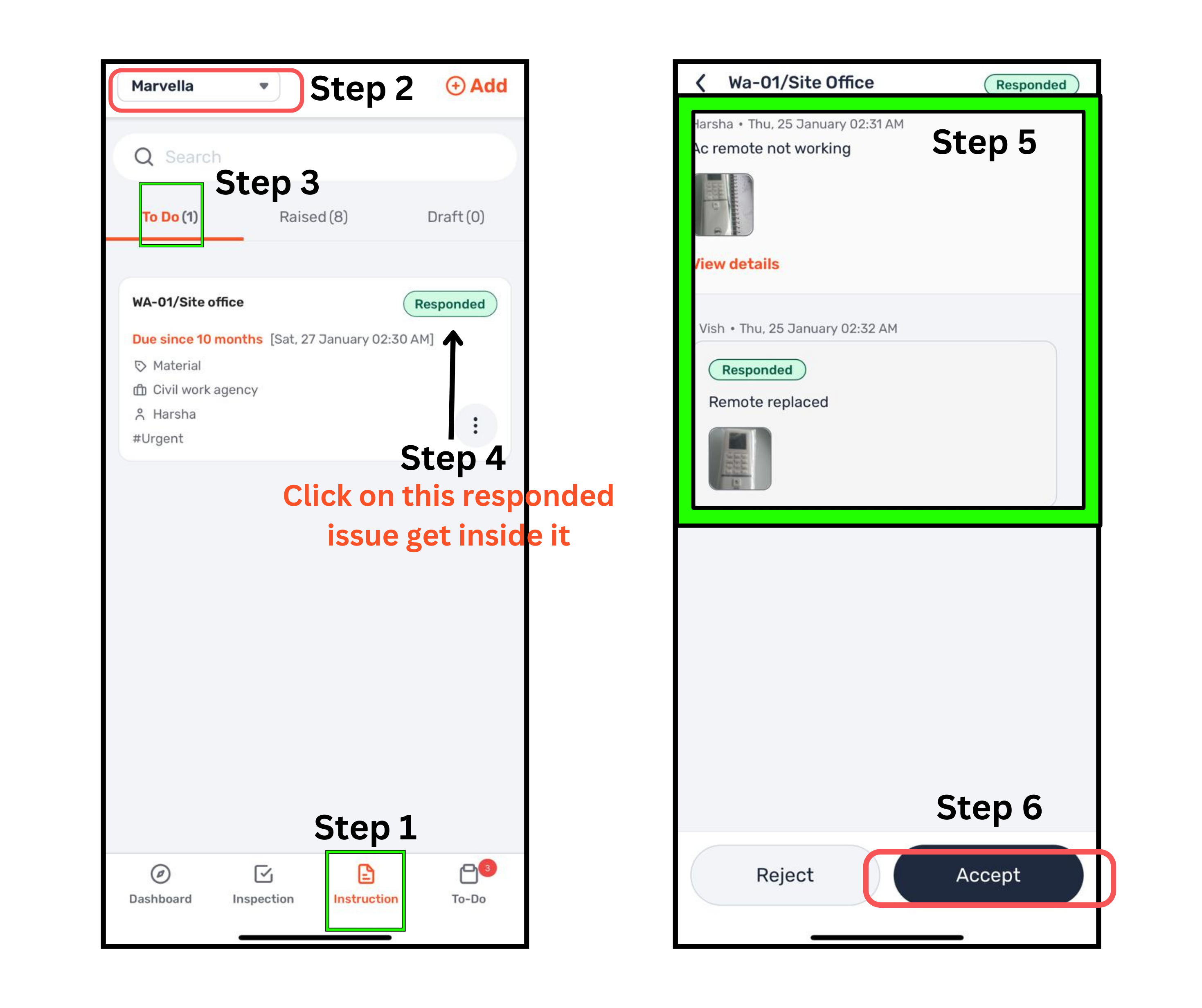
Note:
Once an issue is accepted, it is closed and removed from the mobile app.
To review closed issues, log in to the web app at app.digiqc.com.