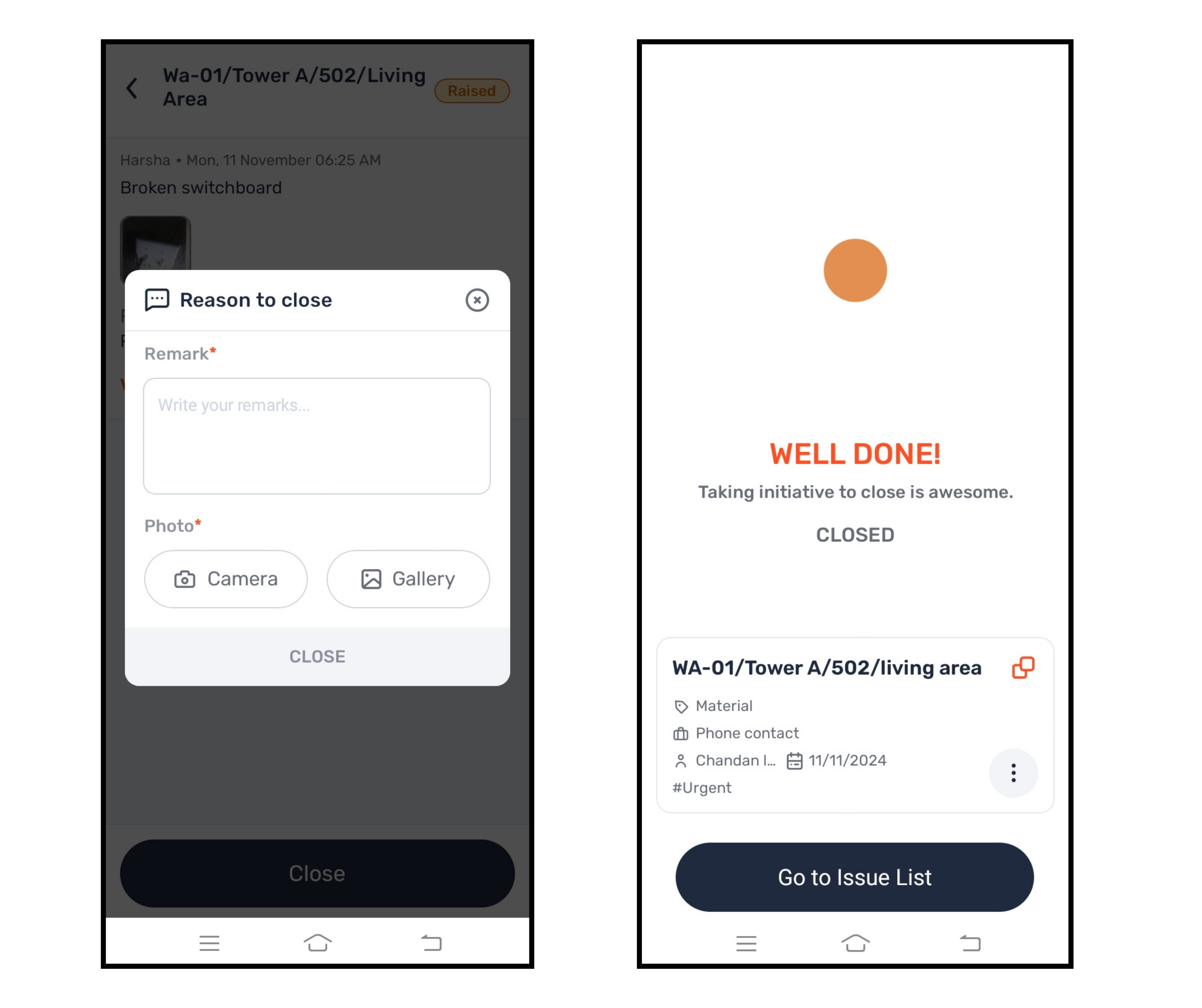Why:
To close issues where the work has already been completed on-site but no response has been provided by the assigned person.
When:
When you verify that the issue has been resolved but the assigned person has not responded.
How:
Open the mobile app and go to the "Instructions" tab.
Use the dropdown to select the desired project.
Navigate to the "Raised" tab.
Select the specific issue you want to close.
Review the issue details.
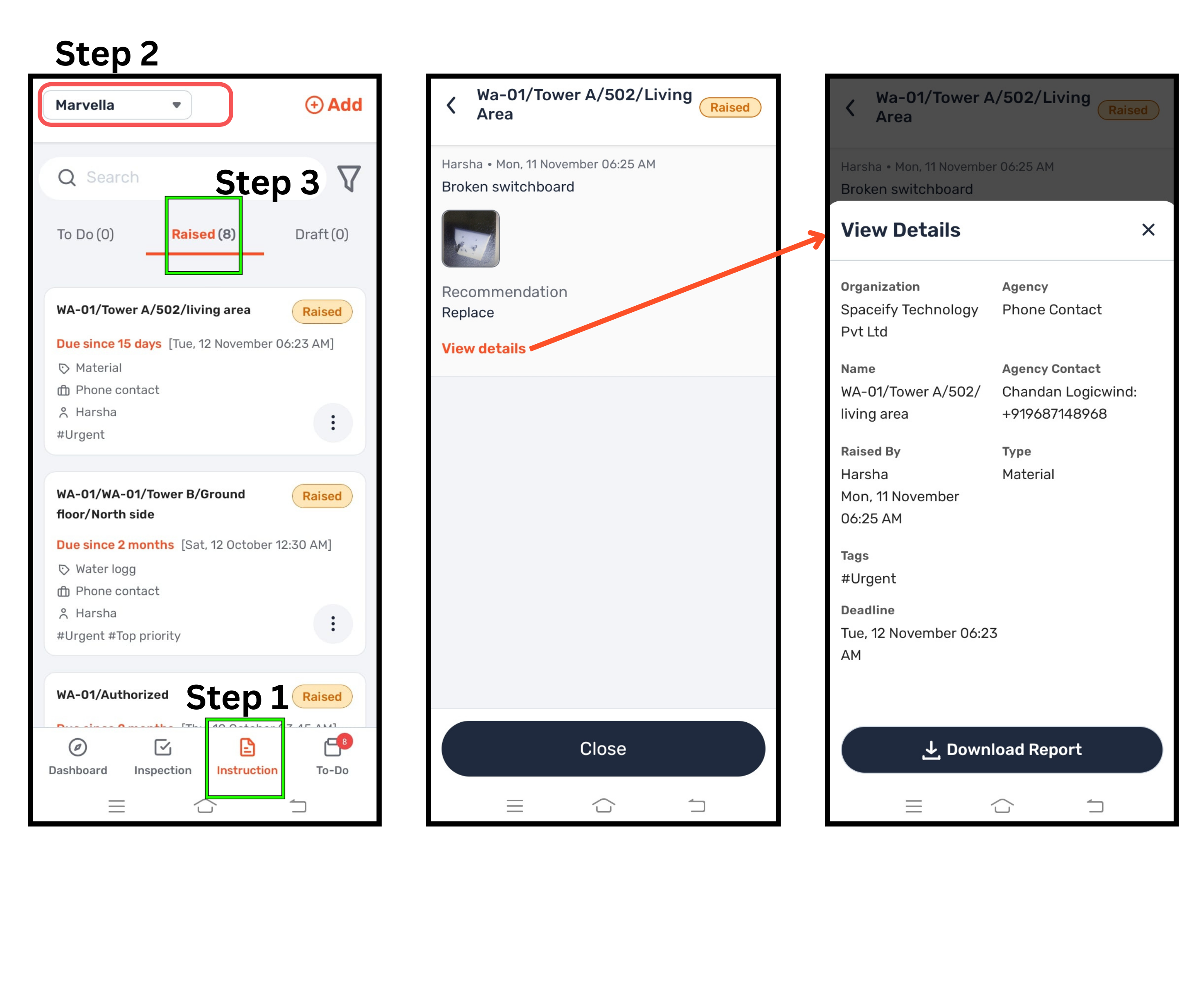
Click the "Close" button.
This is applicable when the work has been completed on-site, but the concerned person hasn’t responded.
Add comments and a photo as proof of resolution.
Enter the reason for closing the issue, attach a photo, and click "Close."
Note:
Once the issue is closed, it will be removed from the mobile app.
You can review or download the report from the web app at app.digiqc.com.