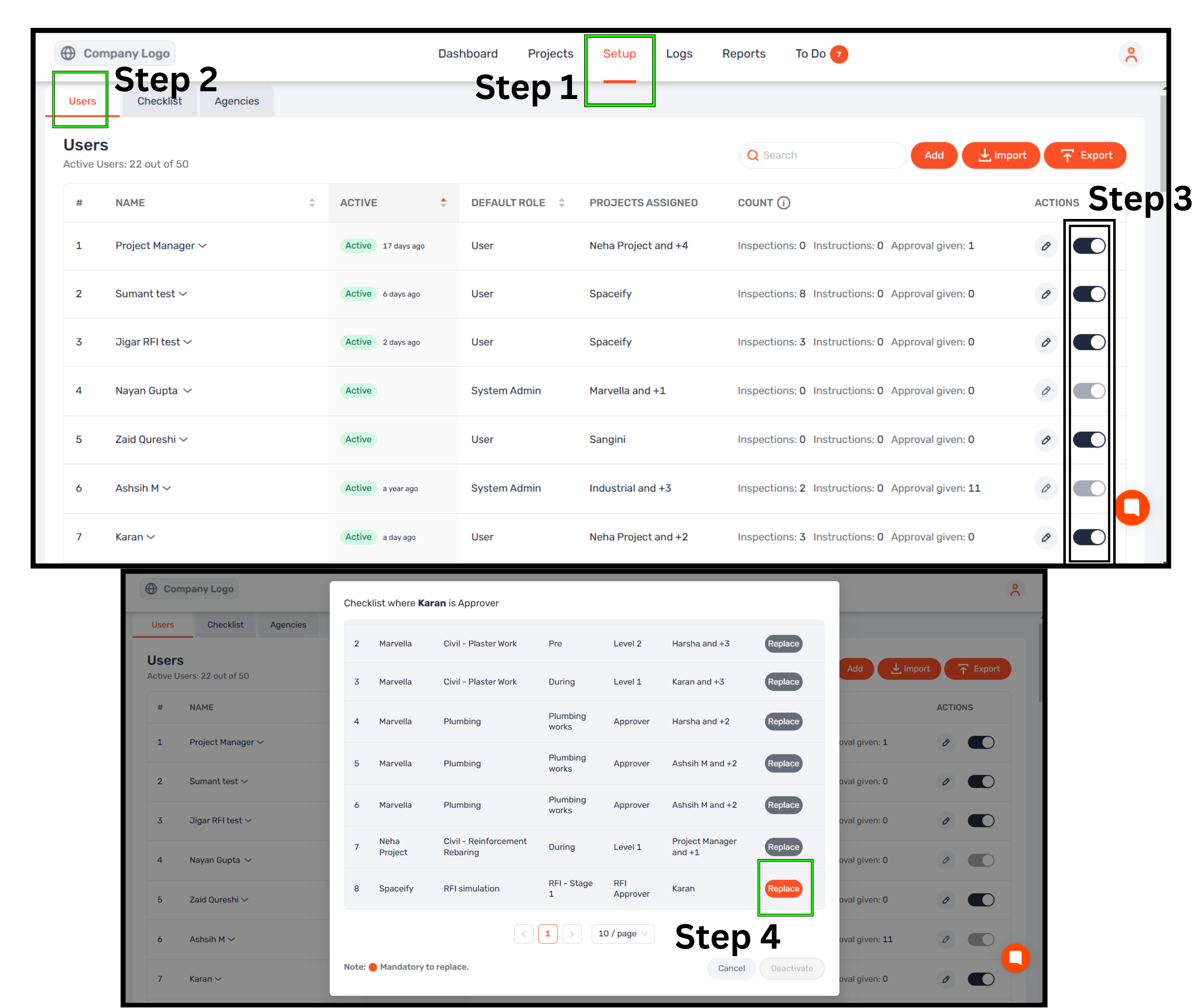Why:
To reassign approval duties and deactivate the user without disrupting workflows.
When:
When an approver needs to be deactivated.
How:
Go to the Web App:
Navigate to the Setup tab and select Users.
Deactivate User:
Find the user in the Action column and toggle the Deactivate button.
Replace Approver Mandatory:
If the user is the sole approver for a checklist, replace them with another approver (orange Replace button).
Once all Replace buttons are grey, the Deactivate button will activate.
Note:
Only a System Admin can deactivate or re-activate users.