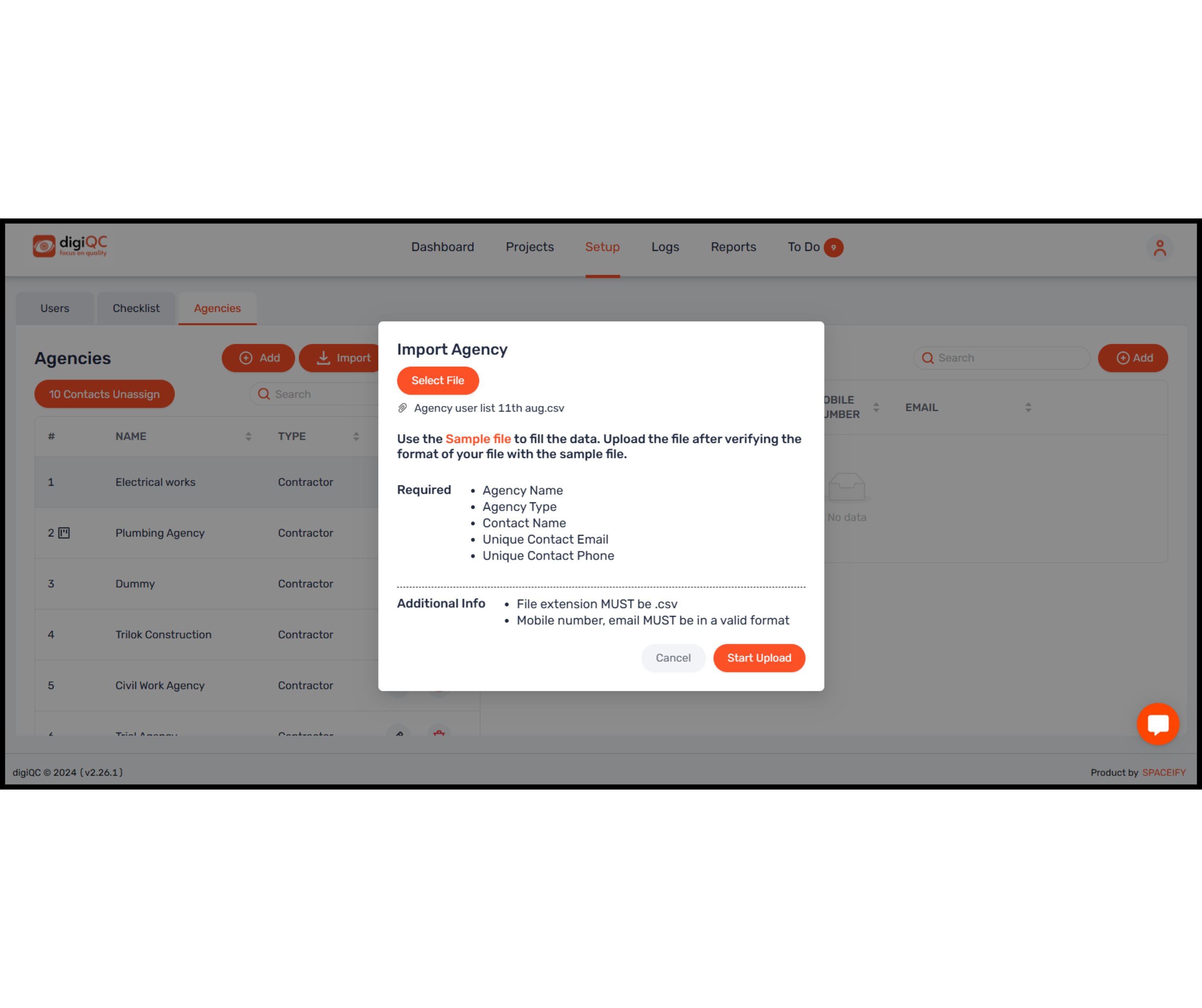Navigate to the "Setup" tab
Click on "Agencies" tab
Click on the “Import” button.
A box will open in which you have to click on “Sample file”
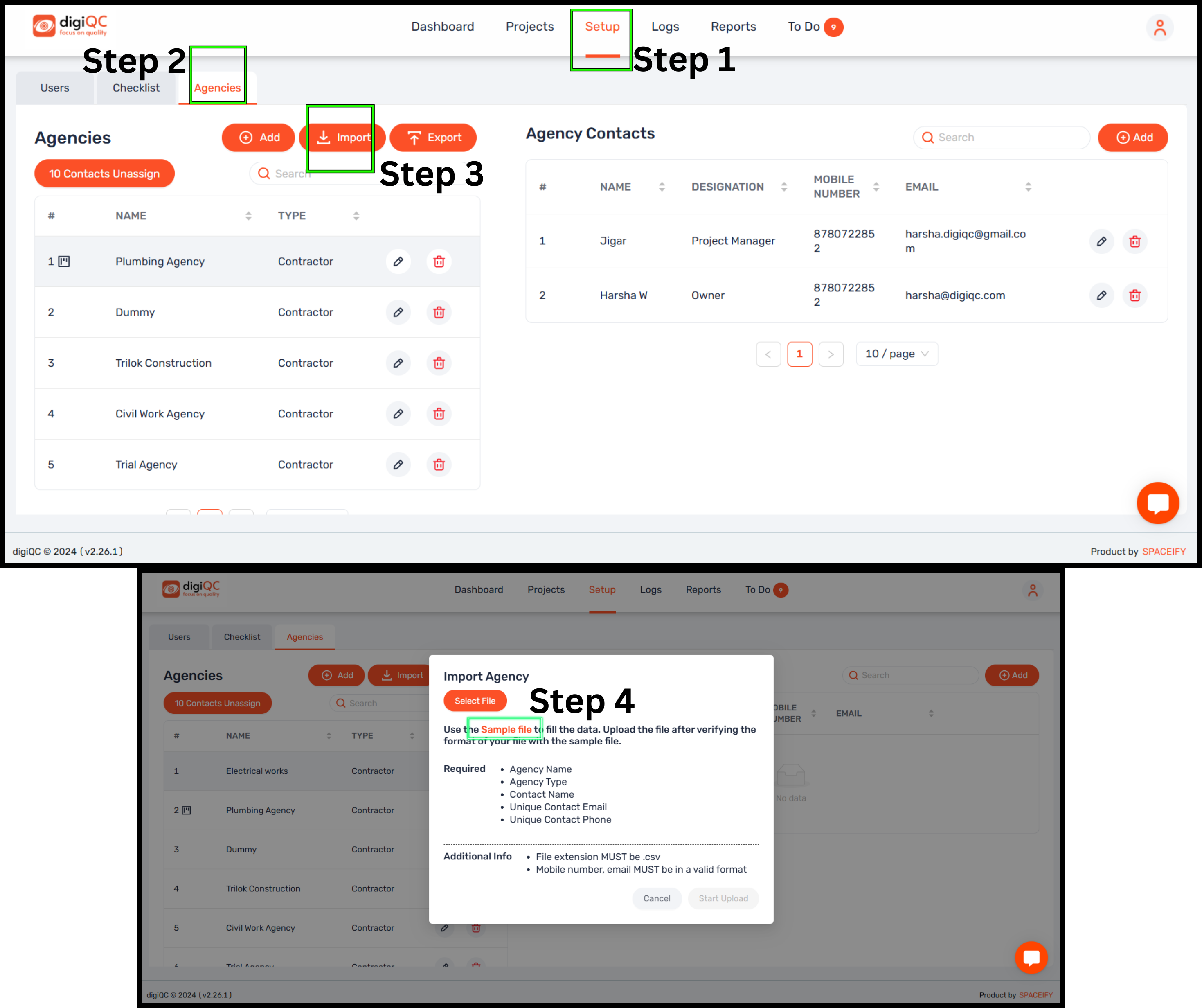
Open the downloaded file by the name “agency-csv-sample”
Enter all the details: agency name, type, contact name, contact email, contact phone no, contact designation. Refer this: https://help.digiqc.com/en/articles/65-268-do-s-and-dont-s-to-upload-csv-agency
Go to the office button and then click on “Save as” button and select “Other formats”
Select the save in type as “CSV (MS Doc)” and then click on Save button.
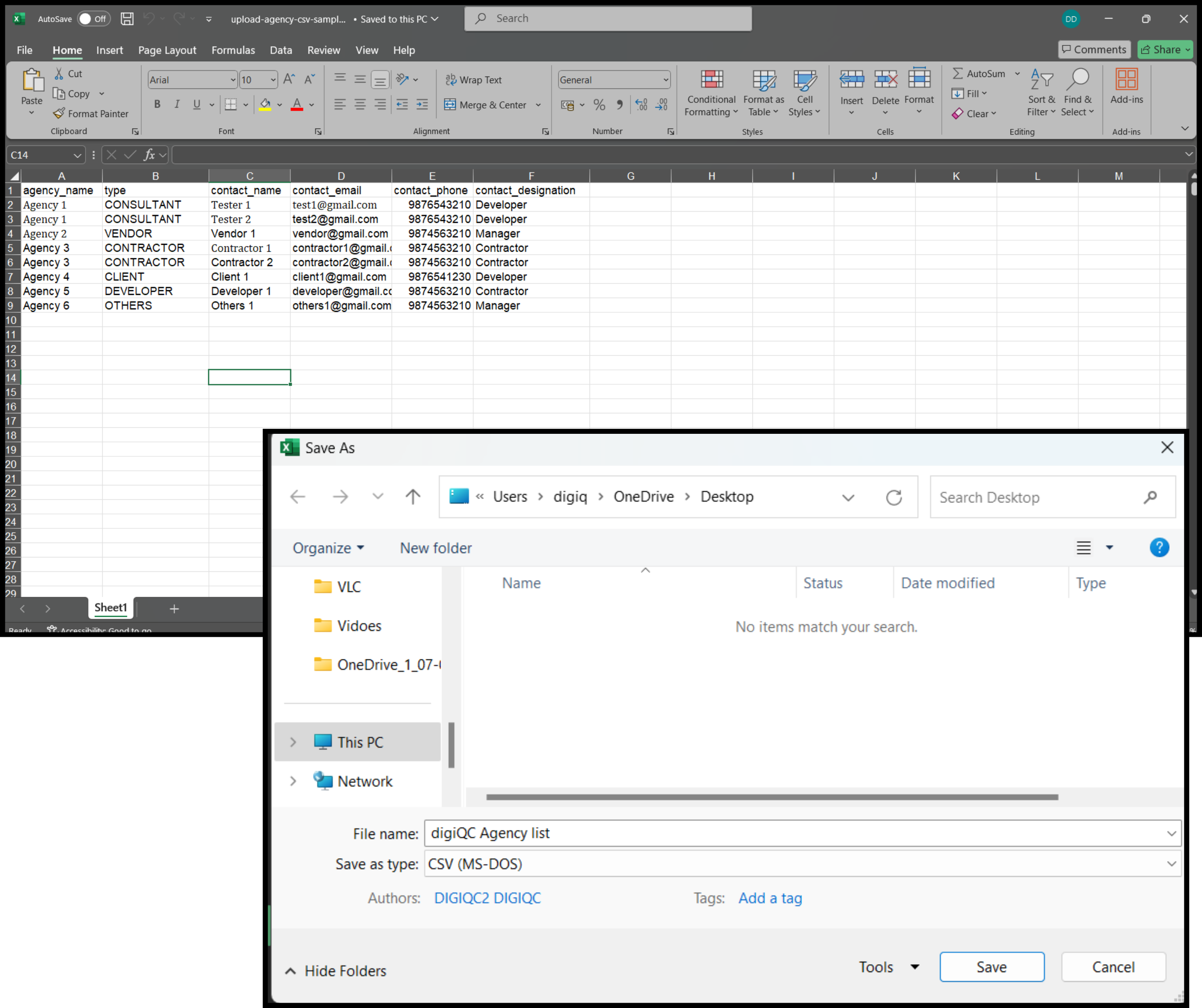
Go back to digiQC web app
Select the file and click on “Start Upload”
You will get a notification of “Agency imported successfully”.