Click on the “Projects” tab on the main screen.
Here, you’ll see all projects. Select the "User" tab.
Click the “+Add” button to add a user to the project.
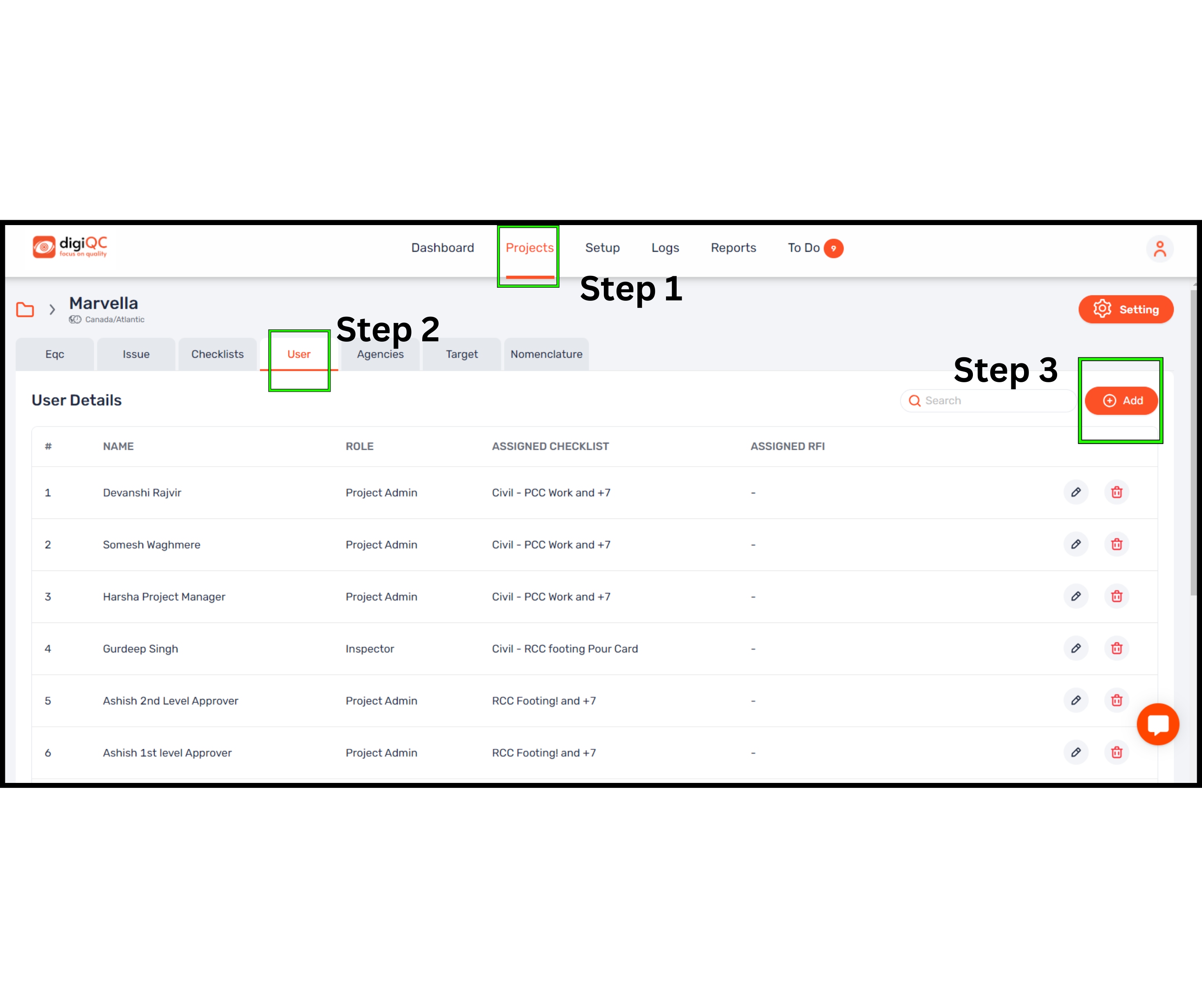
In the “Users” dropdown, select the user from the three options: Inspector, Project Admin or Auditor
User rights: “Location” and “Authentication” for mobile app inspections, turn on the toggle button if required and if you’d like to provide "Web Access" or "Instruction Access" to the user, turn on those options as well.
Select a checklist from the dropdown menu. Note: Multiple checklists can be selected if needed.
If RFI is been set for this checklist then select the RFI user (Optional)
Finally, click the “Add” button to add the user.
You’ll receive a notification confirming, “Project user created successfully.”
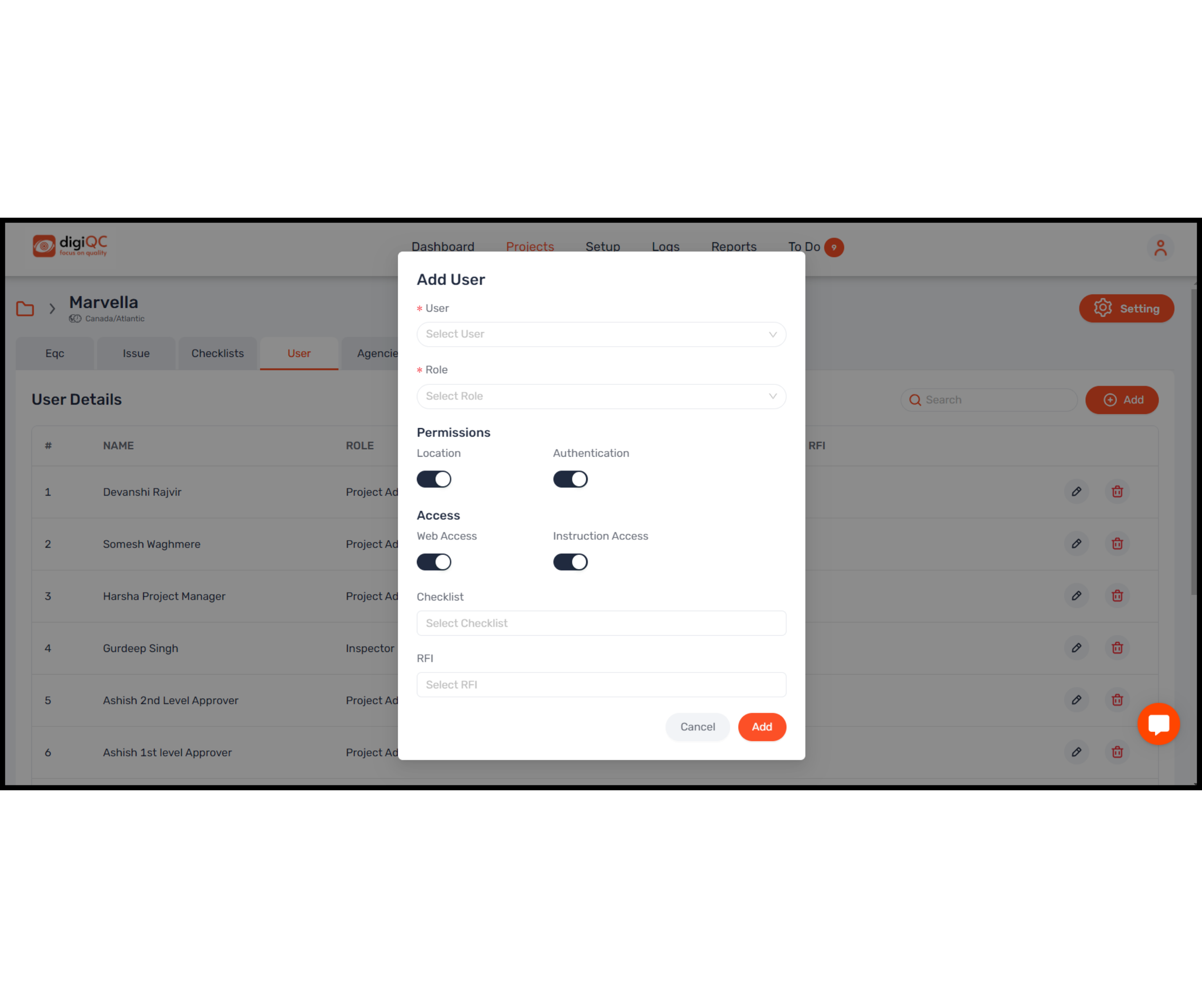
2.5.33 How to add User in existing project?
-
Did this answer your question?
😞
😐
😁
