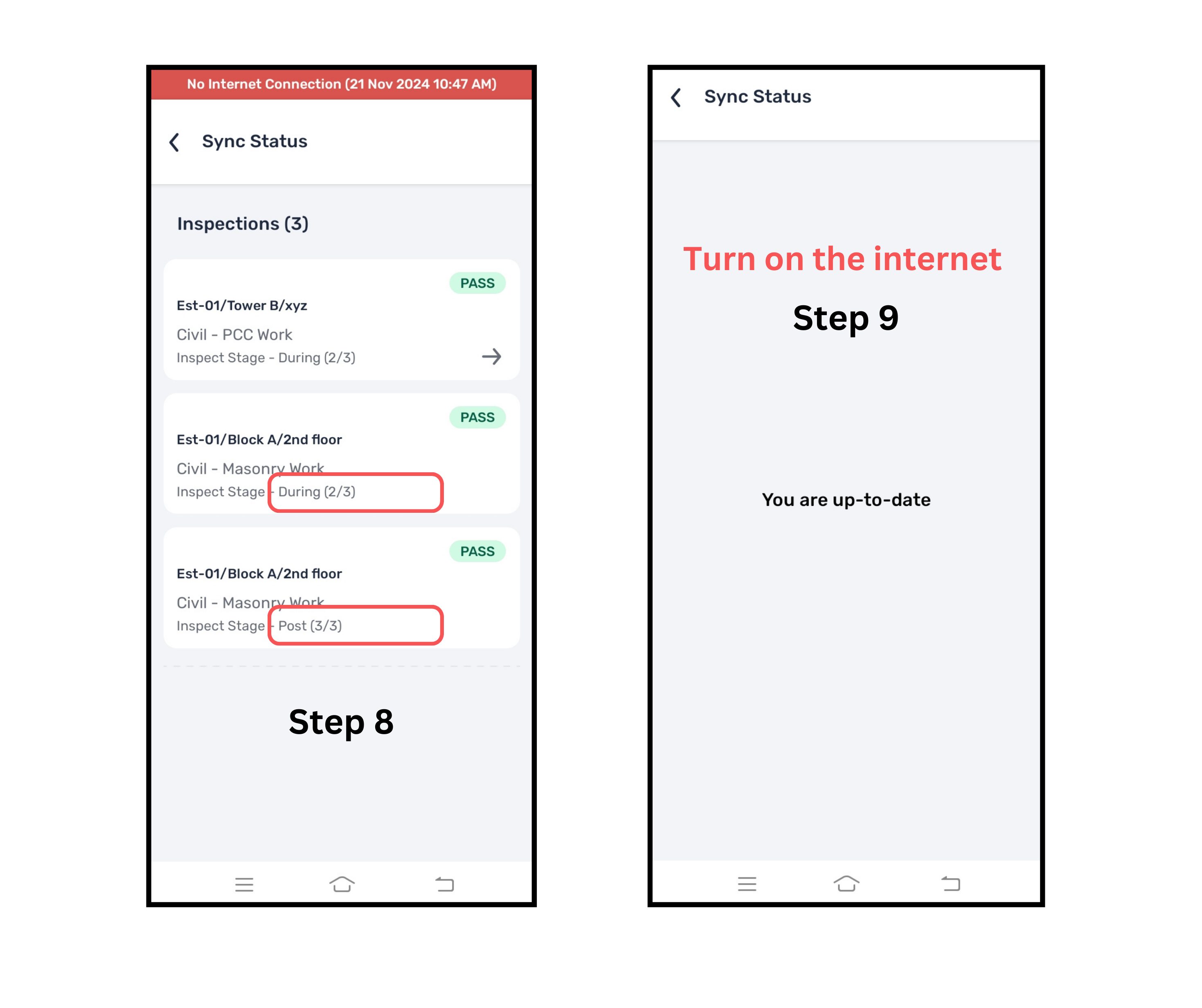Why:
To ensure seamless inspection workflows even without network connectivity.
When:
When there is no or low network connectivity, this applies only to Passed EQCs, not those requiring "Seek for Approval."
Open the dashboard and click on the "SYNC" tab.
View the list of Passed but not synced EQCs, and click the Arrow button to start.
Click on "Inspect Next Stage"
Confirm by selecting "Yes."
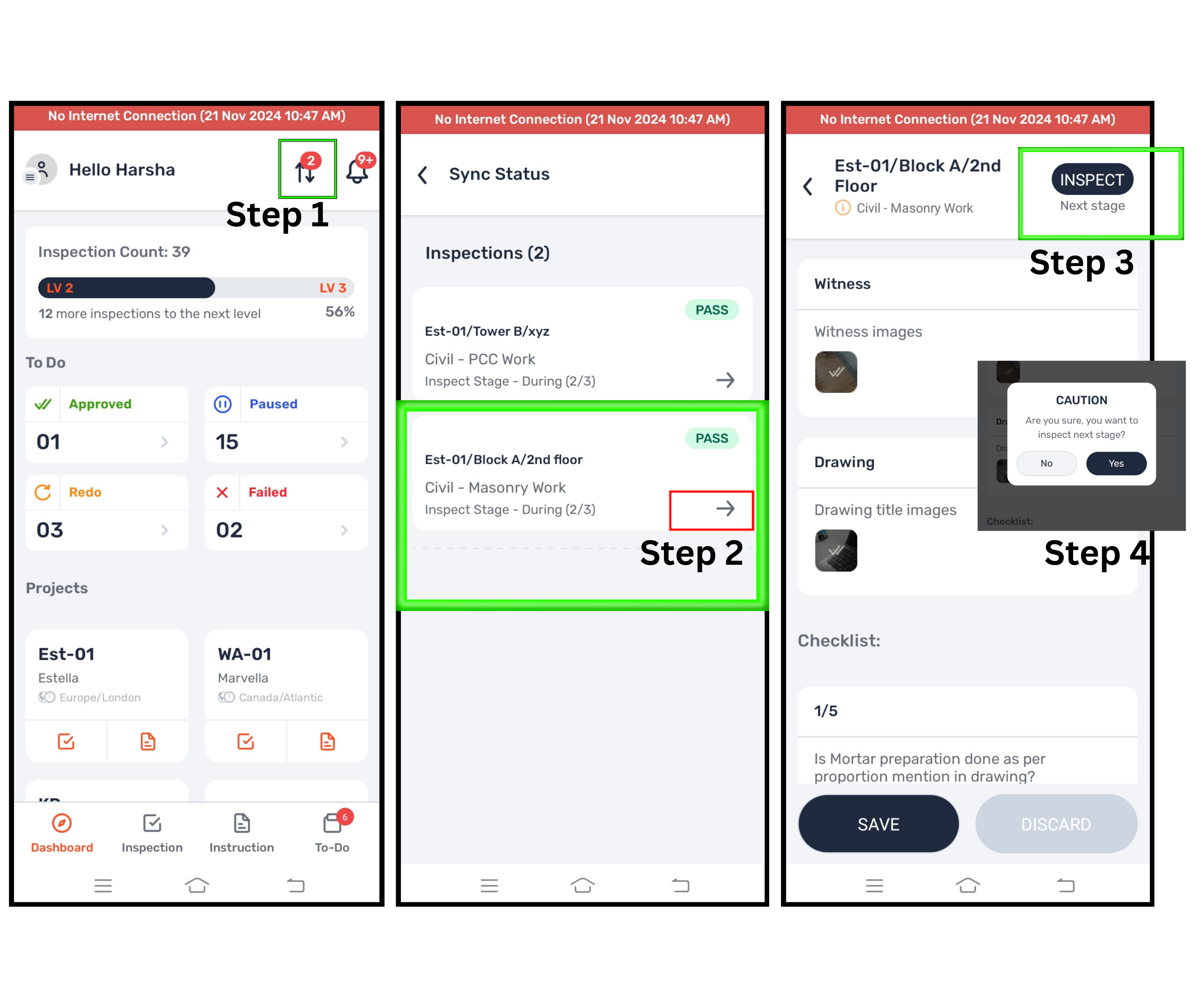
Proceed with the next stage:
Select witnesses.
Add drawings.
Answer all the checkpoints.
Click "Pass" or "Seek for Approval" based on the available options.
A "Well Done" message will confirm completion of the EQC.
The EQC will remain in the SYNC tab until the internet is restored.
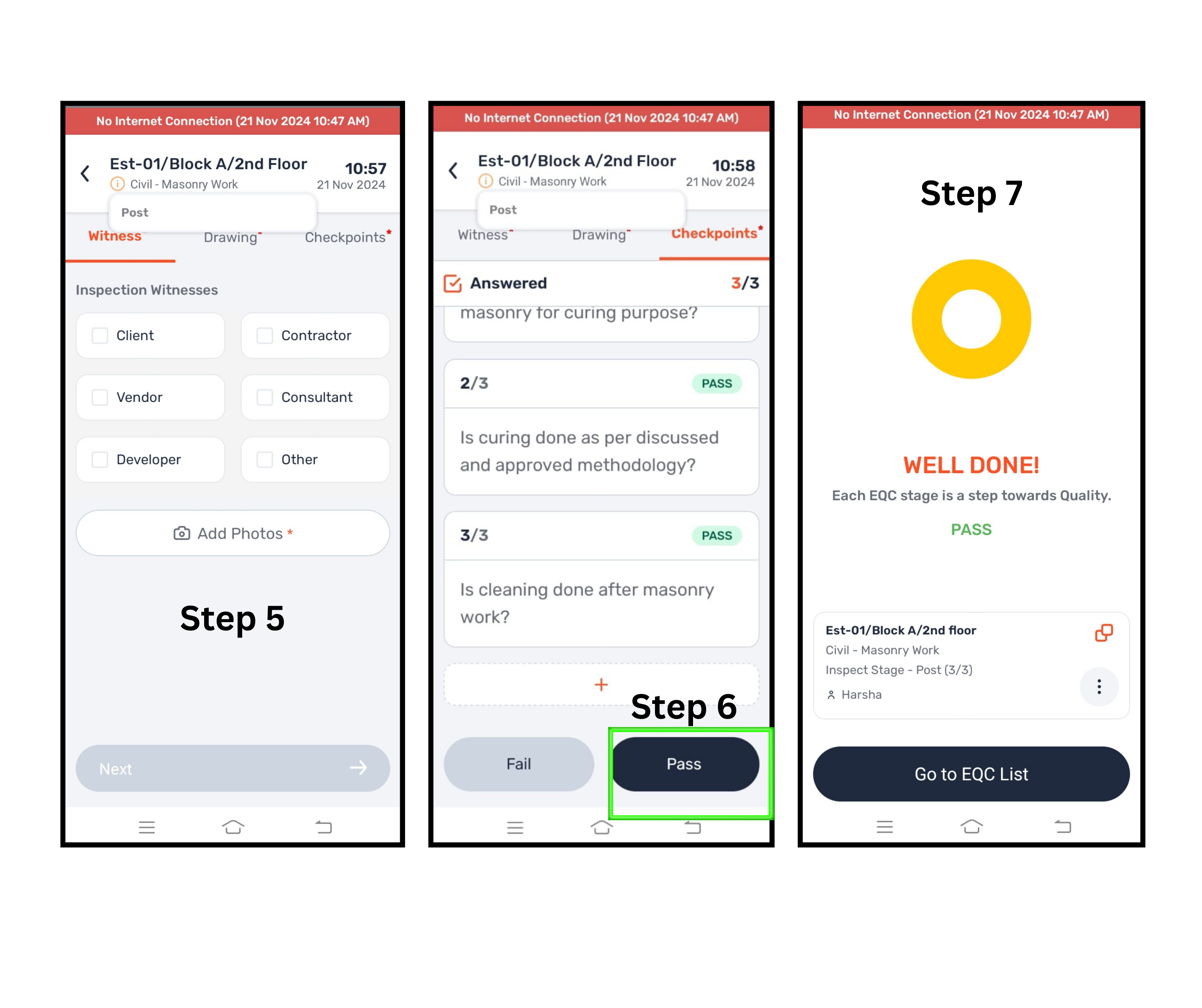
Once connected to the internet or in a Wi-Fi zone:
Open the mobile app, and the EQCs will automatically sync.
You’ll see a "YOU ARE UP TO DATE" message, indicating all EQCs are synced.